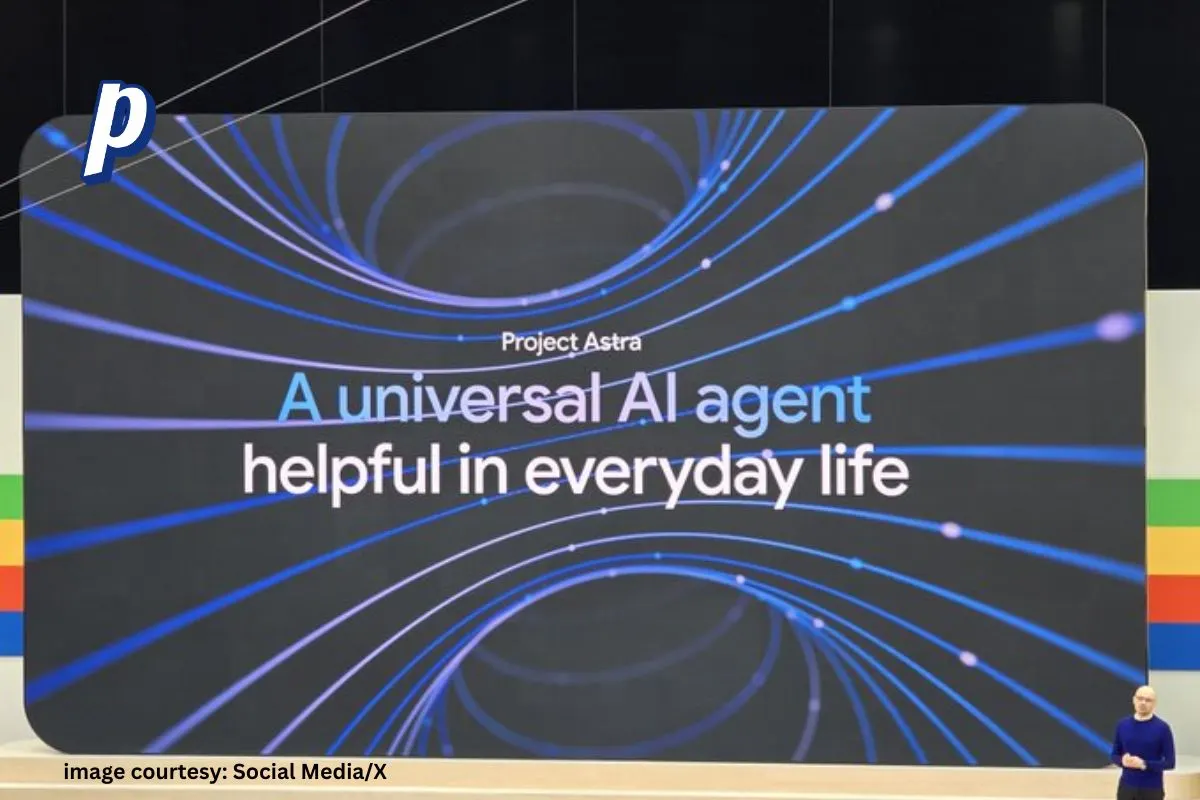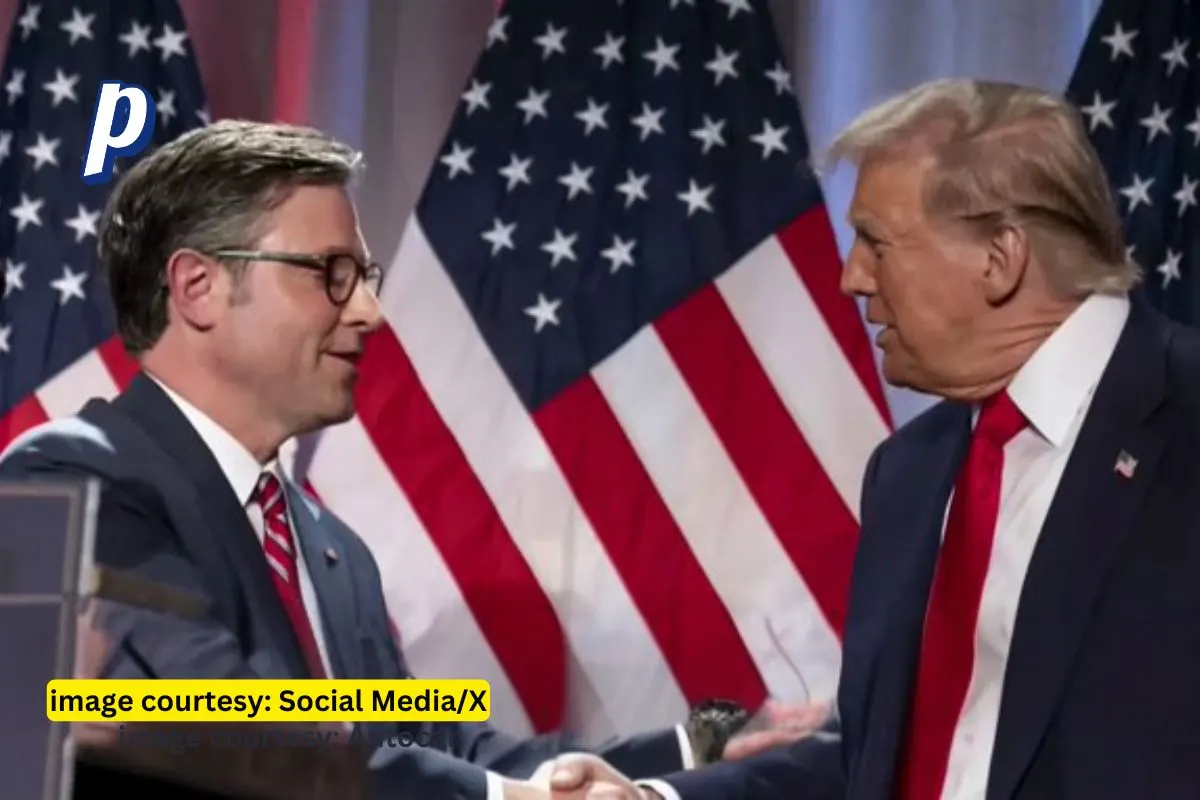Apple’s latest update, iOS 18.2, is packed with features big and small. One exciting addition is a faster, more convenient way to message Siri or ChatGPT: type to Siri. Whether you’re multitasking or just prefer typing over speaking, this new feature is a game-changer.
Here’s everything you need to know about Type to Siri and how to set it up for seamless use.
What Is Type to Siri?
Introduced in iOS 18.1, Type to Siri lets users message Apple’s assistant instead of speaking aloud. It also integrates support for ChatGPT, opening the door to even smarter and more personalized interactions.
Previously, you could activate this mode by double-tapping the bar at the bottom of your iPhone or iPad’s screen. But iOS 18.2 takes it up a notch by adding dedicated controls to make messaging Siri or ChatGPT faster than ever.
Faster Messaging with the Action Button
One of the standout upgrades in iOS 18.2 is the ability to link Type to Siri to your iPhone’s Action Button. With just one press, you can skip straight to typing your request, saving time and effort.
How to Set It Up:
- Open the Settings App.
- Go to Action Button settings.
- Select Controls.
- From the menu, choose Type to Siri.
That’s it! Now, you can instantly message Siri or ChatGPT just by pressing the Action Button.
Other Ways to Use Type to Siri
Don’t want to change your Action Button’s behavior? No problem—iOS 18.2 offers more flexible ways to access this feature.
Control Center Shortcut
You can add a Type to Siri control to your Control Center for quick access:
- Go to Settings > Control Center.
- Tap the green plus (+) icon next to Type to Siri.
Lock Screen Customization
Replace the Flashlight or Camera button on your Lock Screen with Type to Siri:
- Long-press your Lock Screen and tap Customize.
- Choose the button you want to replace.
- Select Type to Siri from the menu.
These options ensure you can trigger messaging mode however it suits you best.
Pro Tip: Make the Most of Type to Siri
For even faster responses, combine Type to Siri with keyboard text replacements. For example, create a text shortcut like gpt that expands into the phrase “ask ChatGPT.” This way, your request goes straight to OpenAI’s assistant with minimal typing.
Why This Feature Matters
Previously, enabling typing mode for Siri required navigating Accessibility settings, which could interfere with voice interactions. Now, with Type to Siri’s dedicated control, you can seamlessly switch between typing and speaking, giving you the best of both worlds.
Final Thoughts
Whether you’re using Siri for quick tasks or tapping into ChatGPT’s advanced capabilities, Type to Siri in iOS 18.2 makes interactions faster and more efficient. Its integration with the Action Button, Lock Screen, and Control Center ensures you can access it wherever and however you want.
Have you tried Type to Siri in iOS 18.2 yet? Share your experience and favorite use cases in the comments below!